The iPhone is capable of forwarding calls, texts, data messages & more all at once or individually. This can be set to happen when you are unavailable, out of range, when busy, or all of the above. Here's how to set up & easily turn on or off these
The iPhone uses many standard GSM codes that can be entered to tell the network how to handle incoming calls and more. These codes are not really considered secrets, but they are poorly documented by service providers.
Not all codes given below are supported by all service providers, so there is no harm in trying a code -- you'll know which ones work and which ones don't by a confirmation or rejection message. You should also check your service provider for documentation and your iPhone’s phone settings for other special features
All the codes listed here need to be entered on your numeric keypad - and as such can be assigned to a Contact in your address book for one-touch activation! For example:
- Create a new contact called "Call Forwarding"
- then add a new number with the custom label "ON"
- Enter *21*[destination number]# as the number
- Now add another number with the custom label "OFF"
- Enter just #21# as the number
iPhone & GSM General Code Schemes & Passwords
Most of the codes given below follow this pattern.
-
* activate
-
** register and activate
-
*# check status
-
# unregister (turn off)
-
## unregister and deactivate
Here's some more Call Forwarding options & Codes:
GSM supports four different types of Call Forwarding or Call Diversion. These are:
Forward all calls
Unconditionally forwards all calls made to your phone to another location, such as another phone number or voice mail. This setting, if activated, overrides all other types of conditional forwarding mentioned below.
Forward if busy/engaged
Forwards calls to another location if you are using your phone and you have either disabled call waiting or if you are in the process of making an outgoing call.
Forward if no answer
Will forward calls to another location if the call is not answered after a set period of time.
Forward if unreachable
Forwards calls to another location if the handset is off or outside a service area.
The table below gives the call forwarding codes. Hit [SEND] after any command. Some of these commands may be accessible on your handset's menu, but this varies between handsets and service providers.
[dest] refers to the destination number, if long-distance remember to add the appropriate prefix codes; [sec] refers to the delay in seconds before forwarding the call. Minimum 5 Maximum 30 in 5 second increments only (i.e., 5,10,15,20,25, or 30; default is usually 15).
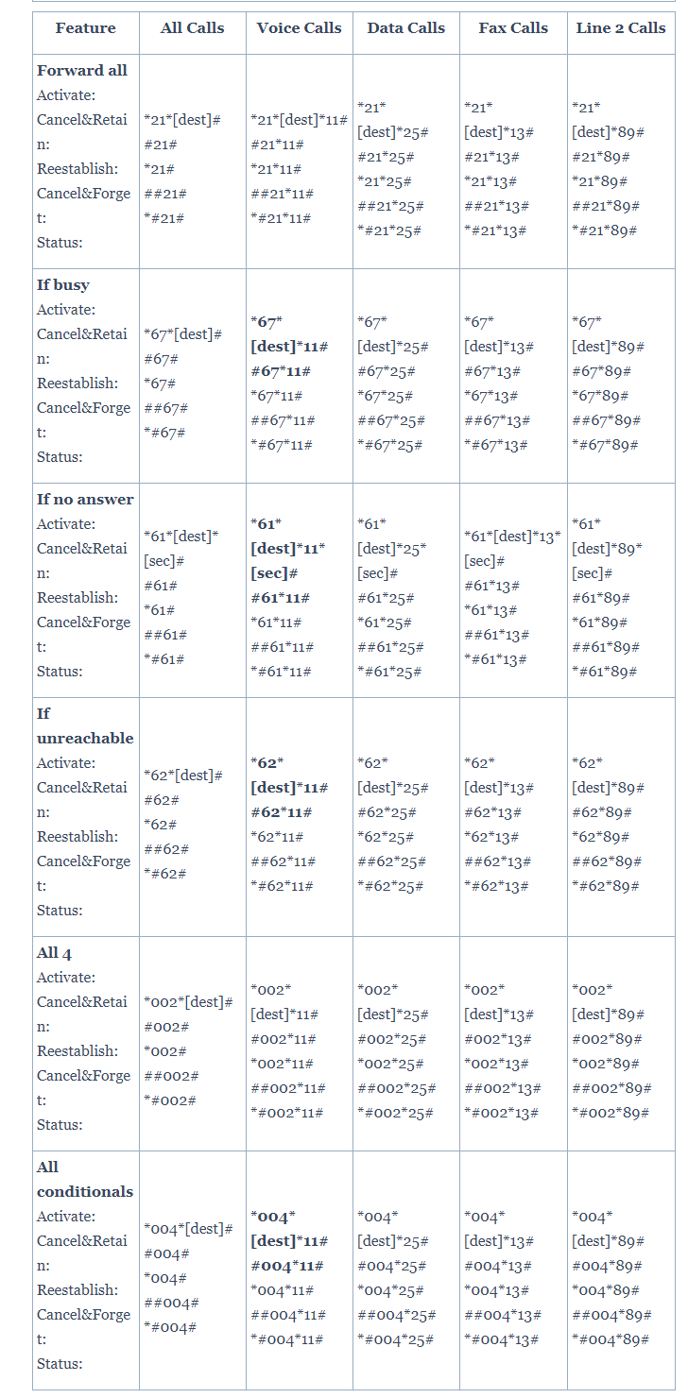
Most people will arrange to forward their voice calls to a voice mailbox number. For Canadian Fido customers, you can enter the number "3436" (this spells FIDO) into the [dest] field and this will set the local voice mailbox access number automatically for you. If you are unsure what your local voice mailbox number is then contact your service provider.
More Codes to do different things on your iPhone
Again, whether these works depends on your service provider.
SMS Message Delivery Confirmation
Some GSM handsets have a built-in feature to let you know when your SMS message has been delivered, which may be a nice feature to have. If your handset doesn't support this or you wish to manually use this feature then prefix your outgoing message with either 111 or *noti#, such as:
To: +1-250-555-1212
Message: 111Hey Steve -- give me a call ASAP
The recipient of the message won't receive the "111" or "*noti#" at the beginning of the message, but you will receive a confirmation that it has been delivered to their handset. Note that not all GSM networks support this feature (e.g., Fido in Canada supports 111, T-Mobile supports *noti#)
Some service providers will also let you change your passwords as follows:
Change Call Barring PIN code: **03*oldPIN*newPIN*newPIN#
Change SIM PIN code: **04*oldPIN*newPIN*newPIN#
If you have never set a PIN before, try the usual default of '0000', '1111', or the last 4 digits of your phone number. If none of these work then contact your service provider. Note that the PIN is not the same as the Call Barring [code] given in the Call Barring section below.
These have been collected from various sources and may be specific to certain networks only. Use at your own risk!
Minutes Used: #646# (646 spells 'MIN')
Own Number: *#100#
HLR number: *#101#
Switch number: *#102#
Network Time: *#103#
Voice mailbox number: *#104#
Switch number: *#105#
Last Caller: *#147#
*3001#12345#* and tap Call. Enter Field Mode.
Field mode reveals many of the inner settings of your iPhone, specifically up-to-date network and cell information.
*#06# Displays your IMEI. No need to tap Call.
IMEI is the unique identifier for your cell phone hardware. Together with your SIM information it identifies you to the provider network.
*777# and tap Call. Account balance for prepaid iPhone.
*225# and tap Call. Bill Balance. (Postpaid only)
*646# and tap Call. Check minutes. (Postpaid only)
*#21# and tap Call. Setting interrogation for call forwards.
Discover the settings for your call forwarding. You'll see whether you have voice, data, fax, sms, sync, async, packet access, and pad access call forwarding enabled or disabled.
*#30# and tap Call. Calling line presentation check.
This displays whether you have enabled or disabled the presentation of the calling line, presumably the number of the party placing the call.
*#76# and tap Call. Check whether the connected line presentation is enabled or not.
State whether the connected line presentation is enabled or disabled. Presumably similar to the calling line presentation.
*#43# and tap Call. Determine if call waiting is enabled.
Displays call waiting status for voice, data, fax, sms, sync data, async data, packet access and pad access. Each item is either enabled or disabled.
*#61# and tap Call. Check the number for unanswered calls.
Show the number for voice call forwarding when a call is unanswered. Also show the options for data, fax, sms, sync, async, packet access and pad access.
*#62# and tap Call. Check the number for call forwarding if no service is available.
Just like the previous, except for no-service rather than no-answer situations.
*#67# and tap Call. Check the number for call forwarding when the iPhone is busy.
And again, but for when the iPhone is busy.
*#33# and tap Call. Check for call control bars.
Check all the usual suspects (voice, data, fax, sms, etc) to see whether barring is enabled or disabled for outgoing.
I hope these prove useful. I have nicked most of these codes & methods from the net myself, but couldn't find them all in one place - so apologies if I've used your content without permission!
